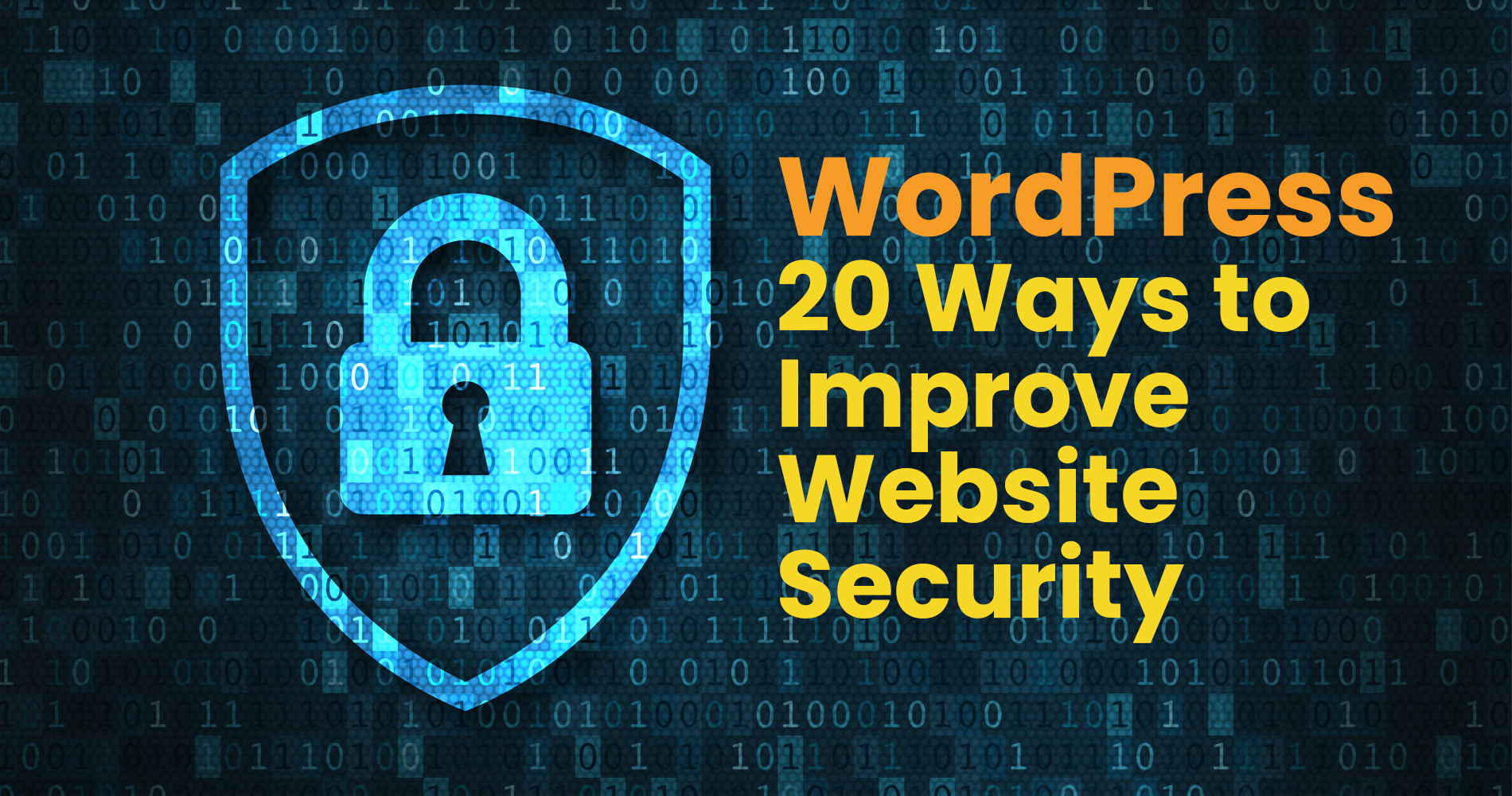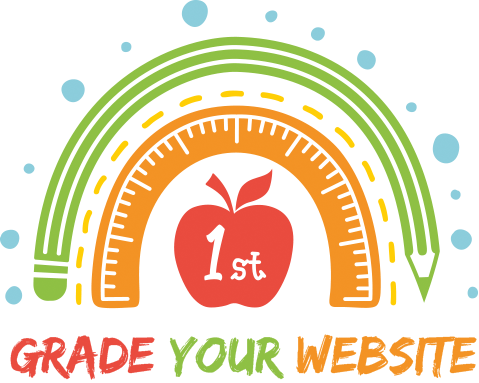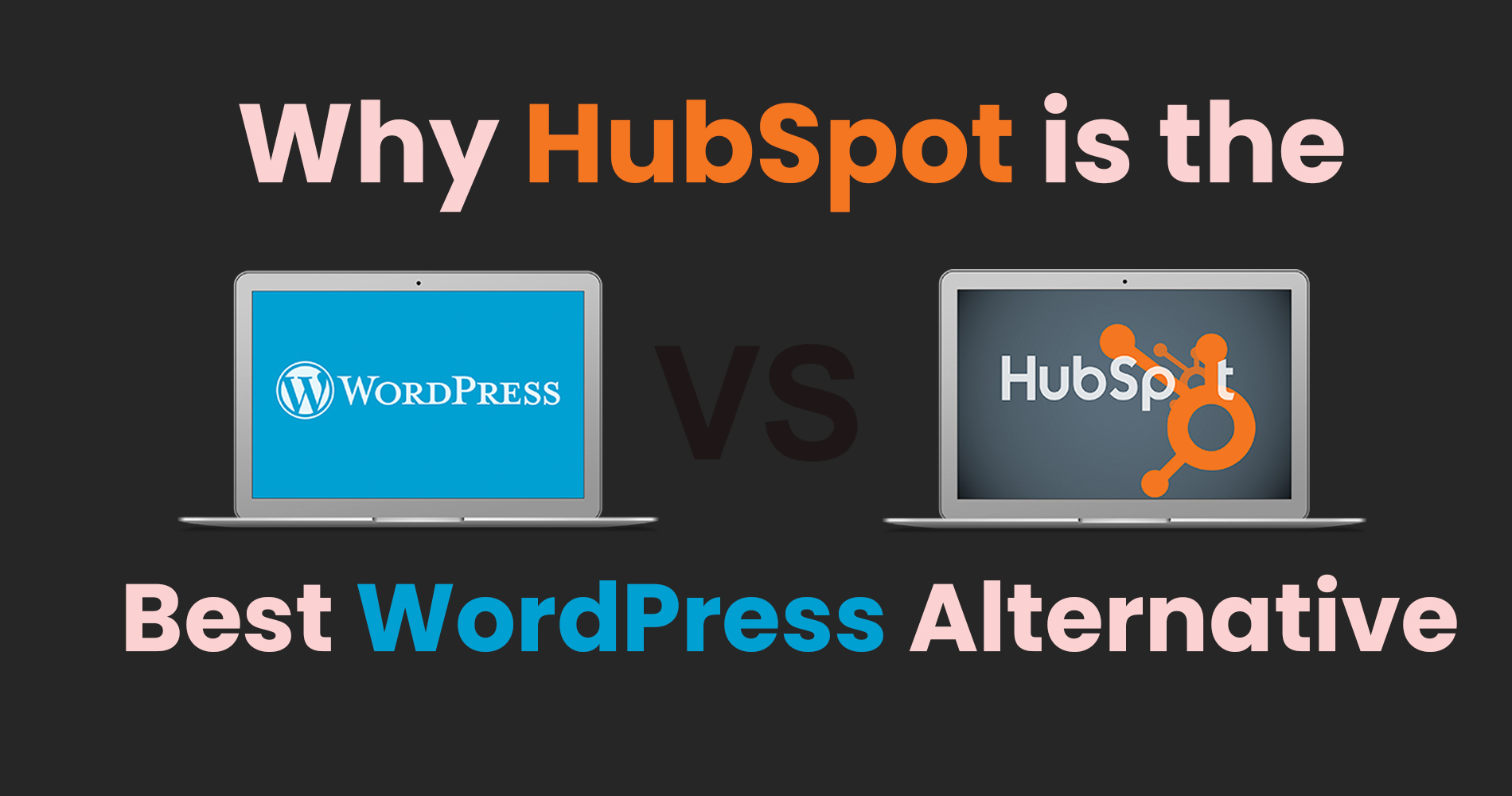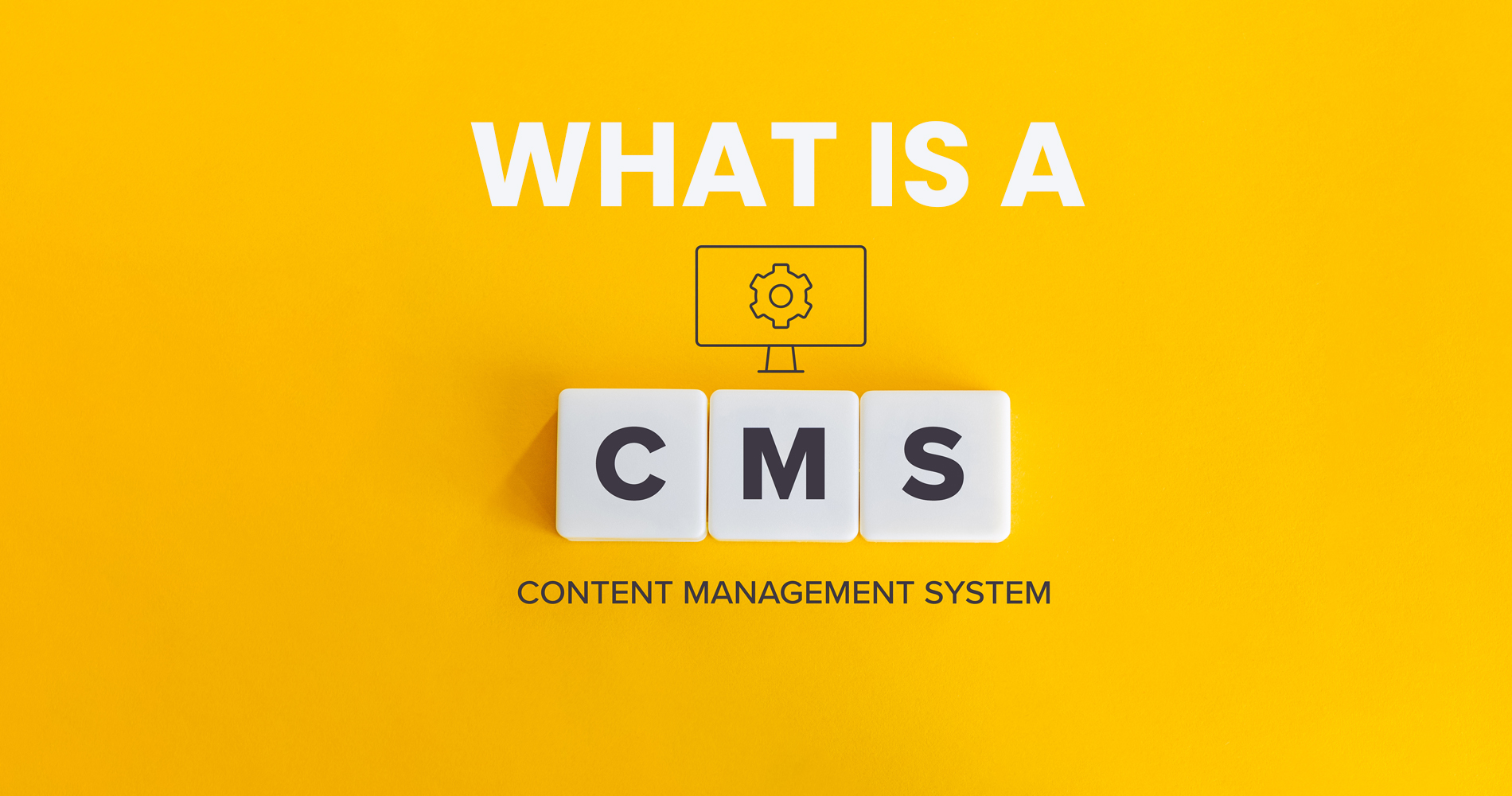Online presences require an elevated level of security. Especially if you're using WordPress as your content management system.
While WordPress is a secure CMS, it's not without security risks since it's an open-source CMS. But there are steps you can take to ensure WordPress security. Ensure you take the necessary steps to secure your WordPress site by being careful with what plugins and themes you use.
Luckily, attaining WordPress security is straightforward if you take the appropriate measures.
In this article, we'll go over everything you need to know about managing a safe, secure WordPress website.
Is WordPress secure?
The WordPress content management system is a safe one. It is, however, susceptible to attack - as any CMS is. There's no escaping the fact that WordPress websites are a common target for cyberattacks. According to Wordfence's WordPress security report, a whopping 18.5 billion password attacks on WordPress websites were blocked. That equates to nearly 20 billion attacks per year on WordPress websites alone.
Given that 42.7% of all websites utilise WordPress, this statistic shouldn't come as a surprise.
According to the Common Vulnerability Scoring System, 8 out of 10 WordPress security risks are classified as "Medium" or "High".
A WordPress security team continuously researches and updates its system with new security patches to deal with vulnerabilities. So, we are covered on that front. However, the real issue lies in how WordPress is delivered to users.
This means that anyone can modify and distribute the source code of WordPress. Since WordPress is open source, it gives users a lot of flexibility. The backend can be modified by developers who possess the skills to modify plugins, themes, and backend code. One of the things that makes WordPress so powerful and widely used is its versatility.
Despite this freedom, poorly configured and maintained WordPress websites are prone to a variety of security threats. With great power comes great responsibility, which WordPress gives to its users. However, many users ignore that responsibility. This makes WordPress websites vulnerable to hackers.
You cannot completely avoid online threats, but you can reduce their likelihood with certain steps. If you're reading this, chances are you're concerned about security and willing to go the extra mile to keep your guests and yourself safe. Despite all this, WordPress is a secure platform, so long as its users follow best practices and take security seriously.
Security Tips for WordPress Websites
Following WordPress best practices is the key to keeping your site secure. These include some general security measures for all websites (for example, strong passwords and two-factor authentication, SSL, and firewalls), while others are specific to WordPress websites (for example, using secure plugins and themes).
We recommend following most of these best practices to make your site as safe as possible. Let's start with the basics. Furthermore, we can suggest further steps if your site is in particular danger or if you wish to go further.
10 Best Practices for WordPress Security
1. Implement a secure login procedure.
To protect your website, you need to protect your accounts against malicious login attempts. You can do this by:
i. Creating strong passwords:
To log in to your WordPress backend, ensure that everyone who has a WordPress account is using strong passwords.
- Set up two-factor authentication:
During two-factor authentication (2FA), users must use a second device to verify their identity. With this tool, you can protect your login information. We like how easy it is.
iii. Do not use the word "admin" in any username:
In most cases, the username will be the first thing hackers enter when attempting brute force log-ins. You should create a new administrator account if you already have an account with this name.
iv. Set a limit on login attempts:
By limiting the number of incorrect credentials, a user can enter within a specific timeframe, hackers won't be able to brute-force logins. Depending on your hosting provider, firewalls and other services might perform this task for you, or you can install an extension such as Limit Login Attempts if you prefer.
v. Include a captcha:
Many other websites use this security measure. Logins are made more secure by verifying that you are indeed a human. Captcha plugins can be used to add a captcha to your website.
vi. Activate auto-logout:
When finished, you should remember to log out of your WordPress account, but if you forget, auto-logging will prevent strangers from spying on your account. Using the Inactive Logout plugin, you can enable auto-logout in your WordPress account.
2. Host WordPress on a secure server.
There are many factors to consider when choosing the hosting service for your website, but security should be at the top of the list. Take the time to find out whether your service takes steps to protect your information and quickly recover in the event of an attack.
3. Make sure your WordPress version is up to date.
Hackers generally target outdated WordPress versions. You should regularly update your WordPress to remove vulnerabilities that may have been present in older versions.
4. Install the latest PHP version.
Updating your PHP version to the latest version keeps your WordPress website secure. When your upgrade is ready, you will get a notification. You will then be prompted to update the PHP version on your hosting account. To upgrade, contact your web developer if you don't have access to your hosting account.
5. Install at least one security plugin.
Security plugins are essential for your website. Plugins automate a lot of manual work, such as scanning for infiltration attempts, altering source files, and preventing content theft such as hotlinking. A lot of plugins provide these features. Installing a security-related plugin or not, ensure its well-established and legitimate.
6. Use an encrypted WordPress theme.
Use only quality WordPress themes and avoid installing sketchy plugins. Make sure your WordPress theme adheres to WordPress standards to avoid vulnerabilities.
Enter the URL of your website (or the URL of any WordPress site or live demo of any theme) into W3C's validator to see whether it meets WordPress' requirements. Check the official WordPress theme directory if you find your theme isn't compliant. Each theme in the directory is safe to use with WordPress.
7. Turn on SSL/HTTPS.
SSL (Secure Sockets Layer) protects your site on the Internet against unwelcome interception by encrypting connections between your site and your visitors' browsers.
SSL is a requirement for WordPress websites. In addition to improving SEO, it will also boost your visitors' first impression of your website. The chrome browser even warns users when they visit a website that does not follow SSL protocol, which directly reduces web traffic.
Visit your WordPress site's homepage to find out whether it adheres to the SSL protocol. The URL will begin with "HTTP://" (the "s" represents "secure") if it is SSL-encrypted. For websites that begin with "HTTP://", SSL certificates are required.
8. Set up a firewall.
Essentially, a firewall protects your WordPress website from malicious attacks by providing real-time gateway access control, also known as packet filtering. To protect your website and data, it restricts unauthorised access to your private network as well as monitors incoming and outgoing connections.
Protecting your WordPress site with a Web Application Firewall (WAF) plugin is highly recommended. Choosing a firewall and plugin for your needs is important as it pertains to everything else on this list.
9. Do a website backup.There is nothing good about hackers. What's even worse is losing all your information. To prevent website data loss in the event of an attack (or any other incident), make sure WordPress and your host back up your website data. Automated backup is best.
10. Scan WordPress regularly for vulnerabilities.
Routine site checks are a good idea. Do them every month at the very least. Plug-ins can check your site automatically.
Having completed these basic steps, the next step is to implement more advanced security measures for your WordPress website.
Advanced WordPress Security Best Practices
1. Disallow the entry of special characters.
Attacks involving XSS and database injection can be conducted through forms on your website, such as payment forms, contact forms, and comment sections. These text fields can be injected with malicious code and disrupt your website's back end.
Make sure your site filters out special characters before storing them in a database. That way, your site won't corrupt user input. Malicious code can also be detected using a plugin. It is also possible to automatically remove these characters with a WordPress form plugin.
2. Restrict WordPress user permissions.
You may want to change the roles of each user on your WordPress site if your site has several user accounts so that they have access to only what they need. You can assign each user six different roles in WordPress. As a result, it is less likely that attackers will brute force their way into administrator accounts, and damage is less likely to occur even if they guess a user's login credentials correctly.
3. Monitor WordPress.
Monitoring your website can alert you to any suspicious behavior that occurs on your site. Although you should have prevented this with your other methods, it's better to discover this now than later. Monitoring plugins will alert you to potential security breaches.
4. Keep track of users' activities.
A way to avoid issues before they arise is by creating a log of all activity on your website and checking it for suspicious activity periodically. By doing so, you can detect suspicious activities (e.g., changing passwords, altering theme or plugin files, or deactivating plugins without permission) by another user. In addition, logs show where and when attacks went wrong, making it easier to clean up after hacks.
Not all password changes or file modifications indicate an infiltrator on your team. Nevertheless, keeping an eye on things is important if you are using a large number of external contributors.
5. Uncheck the file editing box in your WordPress dashboard.
The code in WordPress files can be edited directly in a code editor. A hacker who gains access to your account can easily modify your files. The easiest way to disable this feature yourself, if it isn't already disabled by a plugin, is to perform a little light coding.
6. Edit the database file prefix.
The file names starting with "wp_" make up your WordPress database. By exploiting this setting, hackers can execute SQL injection attacks by locating your database files by name.
Would a simple fix suffice? Replace wpdb_ with something else, such as wptable_. This can be done when installing the WordPress CMS. This setting is already present on your live site, so there is no need to rename these files.
7. Turn off the xmlrpc.php file.
WordPress CMS uses the XML-RPC protocol to communicate with external web and mobile applications. Due to the introduction of the WordPress REST API, the XML-RPC is no longer as commonly used as it once was. Despite this, WordPress sites continue to be attacked using the tool.
XML-RPC technology makes it possible for attackers to submit hundreds of commands at a time, therefore making brute force attacks more likely. XML-RPC contains authentication credentials that can be exploited, which makes it less secure than REST.
You can prevent XML-RPC from running by disabling xmlrpc.php. Find out if your site uses this file first. Check if your site is using XML-RPC by entering your URL into this validator. Other solutions include disabling XML-RPC-API with a plugin such as Disable XML-RPC-API. Another option would be to use a security plugin.
8. Remove the WordPress admin account by default.
As discussed previously, you can change the default WordPress admin account's username to put a stop to those pesky password attempts. While this is a good step to take if you think your original administrator username has been discovered and begun being targeted, it might not be enough security. Instead, going a step further is to create a brand-new administrator account entirely with a unique login. This will be your best defense against attacks.
9. Hide your WordPress version if possible.
Hackers will not know about the vulnerability of your site when your WordPress version is hidden. Be sure to update frequently. When you have not yet had the chance to show your vulnerability, you should hide it.
10. Take security seriously.
In today's fast-paced and online society, there is a constant threat of cybercriminals in the workplace. A lot of work needs to be done to ensure that hackers can't get into your company's network hardware and access sensitive information or data that they shouldn't have access to. When you hire security engineers for your company and office, you can rest assured knowing that people who possess these skills will be looking out for the best interests of your company.